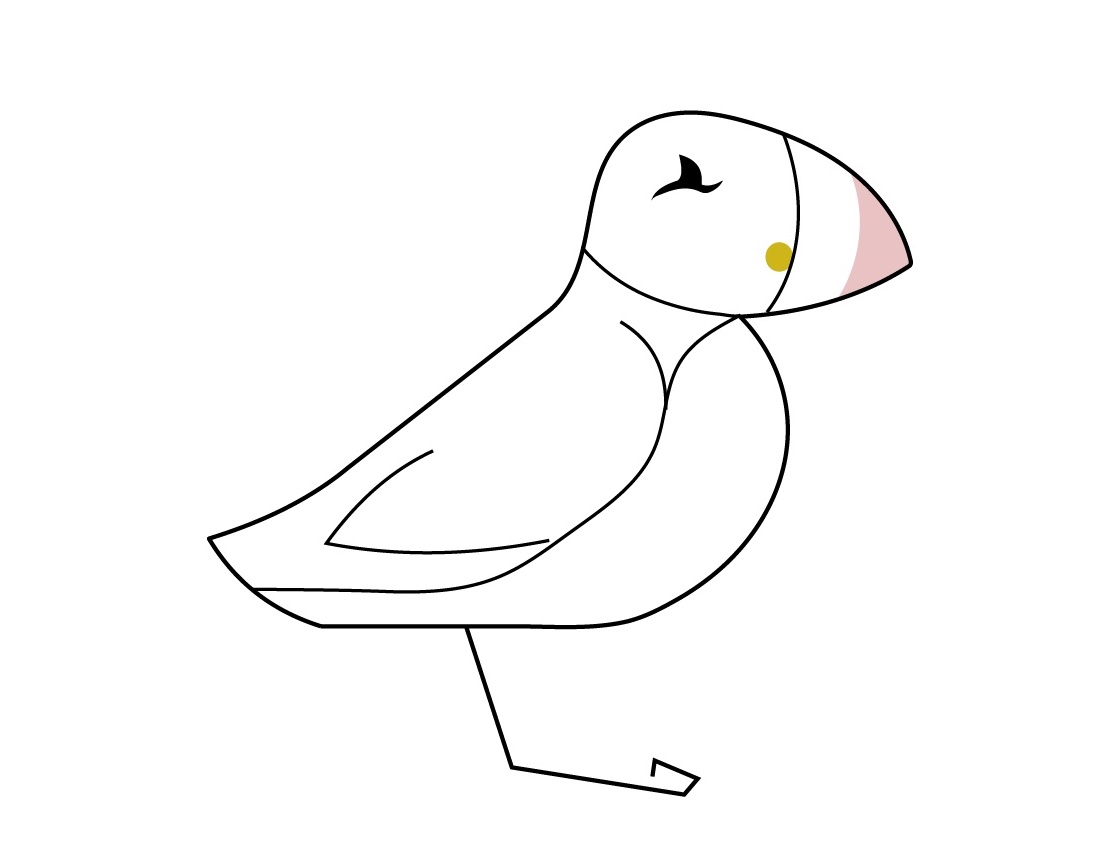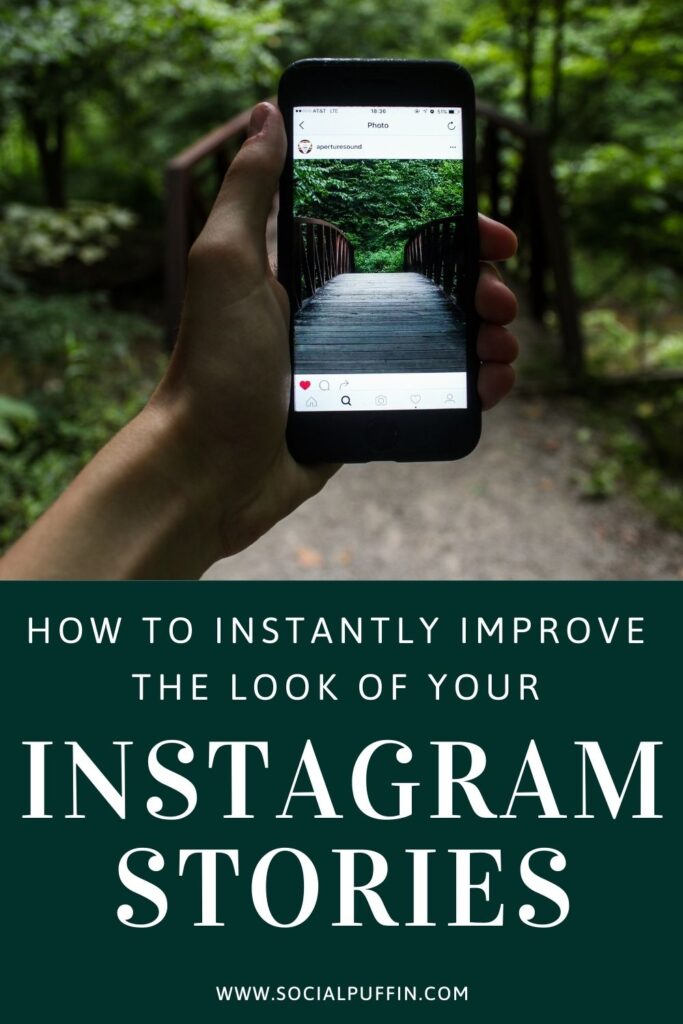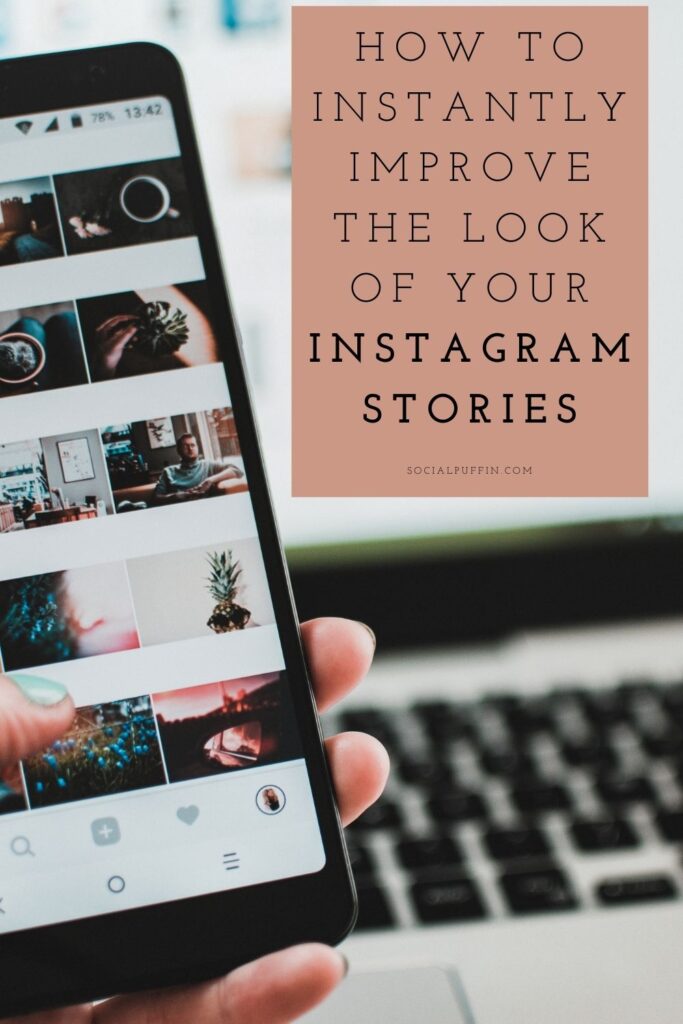We’ve said it before and we’ll say it again… even if it is slightly controversial!
Here at Social Puffin, we think that Instagram Stories are becoming just as (if not more important) to brand marketing than Instagram feed posts.
Woah, we know, it’s massive, but just sit with it for a while and you’ll probably realise it’s true too!
And even if you’re not quite there yet, you really can’t fail to acknowledge that Instagram Stories have become huge and are only set to get bigger – which means standing out in that increasingly crowded space is getting even more vital.
So here’s a mega helpful tip about how to do that, by improving the look for your Stories, instantly.
Yes, Instantly.
Interested?
Read on to learn more…
Related Posts
- How to Skyrocket Your Instagram Story Success
- How to Watch Instagram Stories + Why You Should More
- 9 Ways to Save Time on Social Media Content Creation
This page contains affiliate links meaning Social Puffin may receive a small commission on any purchases at no extra cost to you.
Introducing Unfold
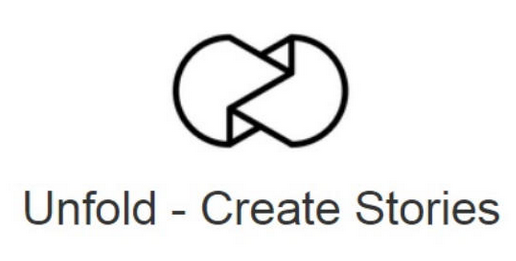
Ok, so listen up, our really simple, easy, affordable and instant answer when it comes to making your Instagram Stories look better is to use an amazing app called Unfold!
Ok, this might not sounds as exciting as you were hoping, but hear us out, because we pufflings use this app across our other businesses and trust us when we say it’s helped accelerate our Story success like nothing else.
We also get a lot of messages asking how we create such beautiful Stories, and our answer is always Unfold… so we’re pretty sure we’re doing something right!
Anyway, the reason we love Unfold is because it really is a one-stop shop for quickly and efficiently improving the look of your Instagram Stories.
And this includes not only editing your snaps and videos, but also curating the look of your Stories, combining multi-media elements into the same story and, perhaps best of all, adding unique text, fonts, graphics and stickers to your story too.
Yes, move over old Instagram fonts that everyone uses, we love the unique, professional and trendy feel Unfold gives our Stories.
All round, this app allows us to keep our Stories onbrand and to present an exciting new look and format that keeps us ahead of the game in every way.
Access to Unfold
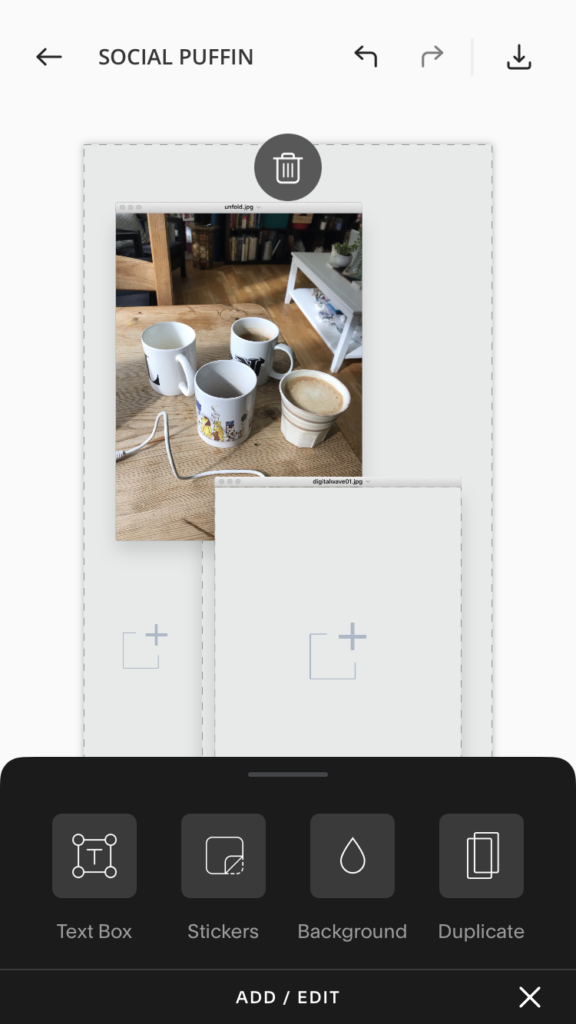
Unfold is easy to access and set up.
Available on both Android and iOS, simply go to your App store and download Unfold to get started.
As with many of the apps we recommend at Social Puffin, Unfold has a free version, which means you can access many of its features for absolutely nothing – perfect for small brands trying to get off the start line in the social media world.
If you like what you see and you want to take greater advantage of all the Unfold features, then here at Social Puffin we recommend the paid plan Unfold+.
Usually costing around £40 for the year, there’s currently a sale on, which means a year access to all the paid features of this plan can be yours for under £20.
An incredible steal in our eyes.
Please note, Social Puffin has absolutely no affiliation with Unfold and we don’t make any money of recommending it either!
We simply think it’s a great app we love to use ourselves and also recommend to clients. Plus, when there’s a sale on, we want to shout about it so all you guys know too!
Using Unfold
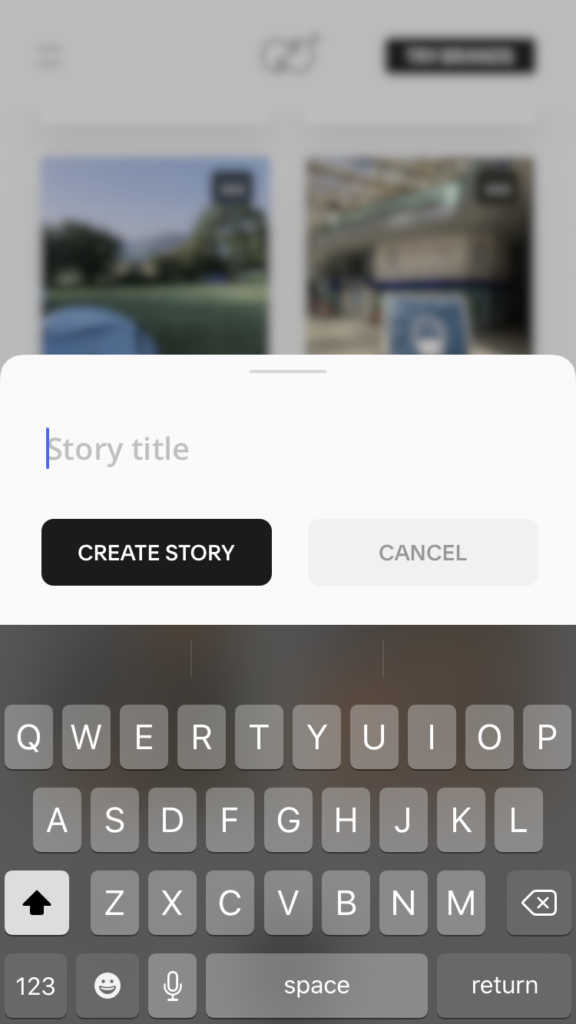
Once you’ve downloaded Unfold, you’ll then see how quick and easy it is to use.
The first step is to create your Story group – confusingly Unfold calls them Stories, but really their folders you’ll be able to use to keep all your Stories around a certain campaign, product, service or project filed under.
Hit the plus button to create your first Story group / folder and give it a name.
With this folder / group sorted and named, you’re then all set to go and begin creating your first Instagram story with Unfold.
Step 1 is to choose your template.
Do this by hitting the plus button at the bottom of the Story group screen and selecting the template you want to use.
The templates available to you will depend on whether you are using a free or paid plan, but whatever options you have, the main thing to bear in mind here is the media you want to use in your Story – whether it’s video or still imagery and whether it’s portrait or landscape.
To make this process the most efficient, we recommend selecting the pics you want from your camera roll first and favouriting them.
Then all you have the do within your Unfold template, is hit the + button, naivgate to the favourites folder on your camera roll and then tap the pre-selected image you want to embed.
The image will automatically then insert itself into the relevant template space and you can zoom in or out of it by tapping or sliding it around.
Making Your Story Pretty
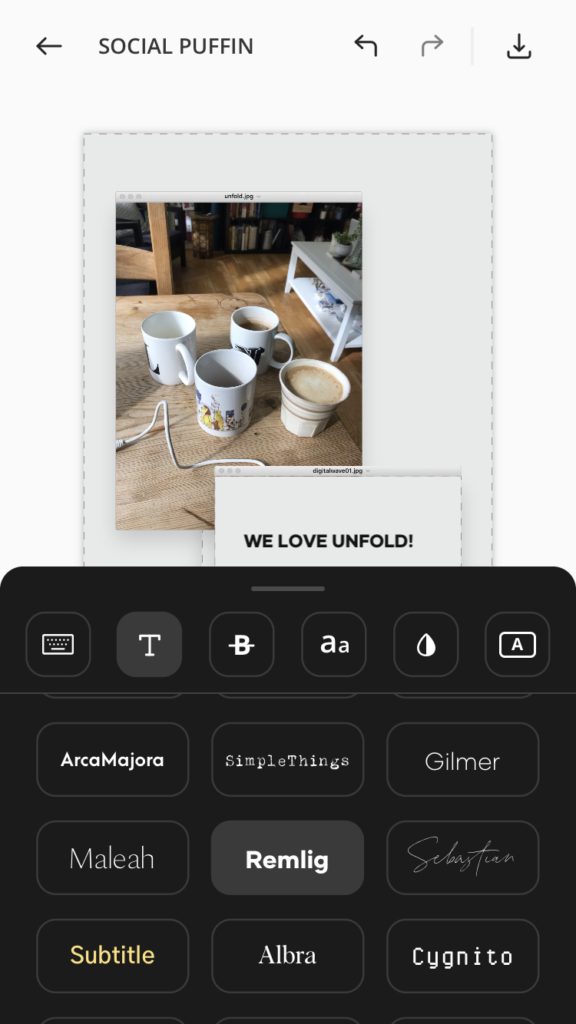
With all your media selected in the relevant spots, the next step is to make your Story stand out even further by using Unfold’s great editing features.
The first thing we recommend doing here is editing your image or video, which you can do by tapping the star icon in the top left hand corner of the image or video you have inserted.
This brings you up a range of filters and effects, plus customisable editing options, that allow you to amend the contrast, highlights, shadows, brightness, saturation etc of the image or video.
Using standardised settings here across your Stories is a great way to stay on-brand and we love how simply Unfold allows us to do this.
The filters also help Stories look very on-trend with their warm oranges and high shadow elements – a classic look on IG these days.
After editing your still images and video clips in this way, you can then add stickers, stamps, GIFs or graphics to your media – we love the sticky tape options especially for that handmade feel.
With paid versions of Unfold you can also alter the background colour of your Story and add textures too, which will certainly set your Stories apart.
And you can use the picker icon (looks like a mini pippet) to choose brand colours here too by creating a palette and directory.
Finally, with all plans on Unfold you can add text to your Stories.
We love this feature because it uses fonts that aren’t on Instagram and immediately sets your Story content apart, making it look unique, professional and stand-out.
With a paid plan you have a greater range of fonts and options, as well as the ability to upload your own brand fonts, but even with the free version you can amend the type, alignment, text colour and block colour of your Story text.
It’s a simple effect, but it’s such a game changer when it comes to instantly improving the look of your Instagram Stories.
Efficient
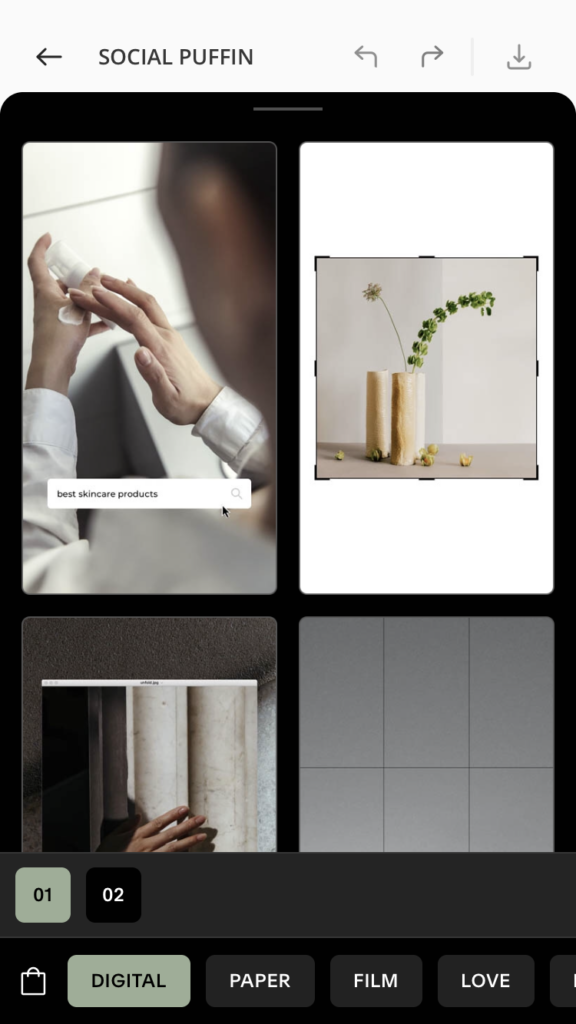
And let’s bear in mind, all this has taken us next to no time.
Yes with Unfold, you can easily prep an amazing Story that includes edited video and still images with added texts and stickers in just a couple of minutes.
Once you’re done, either leave your design within the app, or if you’re ready to publish straightaway, just download the design to your camera roll and then upload it to Instagram straight away.
With Unfold+ you can also upload straight to Instagram, doing away with this extra step and making your social media life even more straightforward.
And when it comes to straightforward, let’s not forget one of our absolute favourite Unfold features – the video editing feature.
Yes right within the app you can switch off the sound on your video – choose to loop it, or cut your Story off after the first play.
You can also – and this is our real fav – use videos that are longer than 15 seconds.
If you do this, Unfold will automatically split your downloaded design up into 15 sec consecutive Stories when you upload them to Instagram – you don’t need to do a thing!
You can also use Unfold to improve the look of your Instagram Reels too, thanks to their new Studio feature!
Find out how here.
PIN IT TO PINTEREST!
We hope that’s given you an insight into why we love Unfold so much and why it’s our number one tip when it comes to improving the look of your Instagram Stories.
With a free version available and it only taking a few minutes to create Stories that look stunning, this app will definitely give your content that wow factor.
We think it’s a no-brainer!
Are you going to give it a try?
Let us know how you get on in the comments section below…